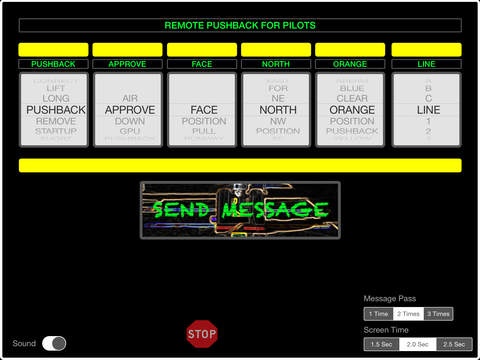RemotePushback 1.8
Continue to app
Paid Version
Publisher Description
The Remote Pushback program helps pilots to do safe pushback in the bad weather conditions with writing or selecting ATC orders from iPad screen and show ATC orders to Pushback Controller via iPad Screen like a billboard screen. Pilots knows, time to time headset connection not available with cockpit and ground crew for pushback. And hand signals not enough to transfer ATC orders to ground crew. RemotePush application shows your message visually to ground crew via iPad screen. And the program reads aloud automatically each message to pilot. Stop message button shows STOP message 5 times to iPad screen with red & blue switching background colors. You can select on or off read message (sound) function from main screen. You can select screen show time of each message, 1,5 sec or 2,5 sec, also default is 2 sec. You can select show times of all message, 1 time or 3 times, also default is 2 times. Safe flights and Happy PushBacks. iOS 8.4 required.
Requires iOS 8.4 or later. Compatible with iPad.
About RemotePushback
RemotePushback is a paid app for iOS published in the Office Suites & Tools list of apps, part of Business.
The company that develops RemotePushback is Mehmet SIMSEK. The latest version released by its developer is 1.8.
To install RemotePushback on your iOS device, just click the green Continue To App button above to start the installation process. The app is listed on our website since 2015-07-23 and was downloaded 2 times. We have already checked if the download link is safe, however for your own protection we recommend that you scan the downloaded app with your antivirus. Your antivirus may detect the RemotePushback as malware if the download link is broken.
How to install RemotePushback on your iOS device:
- Click on the Continue To App button on our website. This will redirect you to the App Store.
- Once the RemotePushback is shown in the iTunes listing of your iOS device, you can start its download and installation. Tap on the GET button to the right of the app to start downloading it.
- If you are not logged-in the iOS appstore app, you'll be prompted for your your Apple ID and/or password.
- After RemotePushback is downloaded, you'll see an INSTALL button to the right. Tap on it to start the actual installation of the iOS app.
- Once installation is finished you can tap on the OPEN button to start it. Its icon will also be added to your device home screen.